PDF Accessibility Software Training
Equip your team with the knowledge and skills to create accessible and compliant PDFs using our CommonLook software suite.
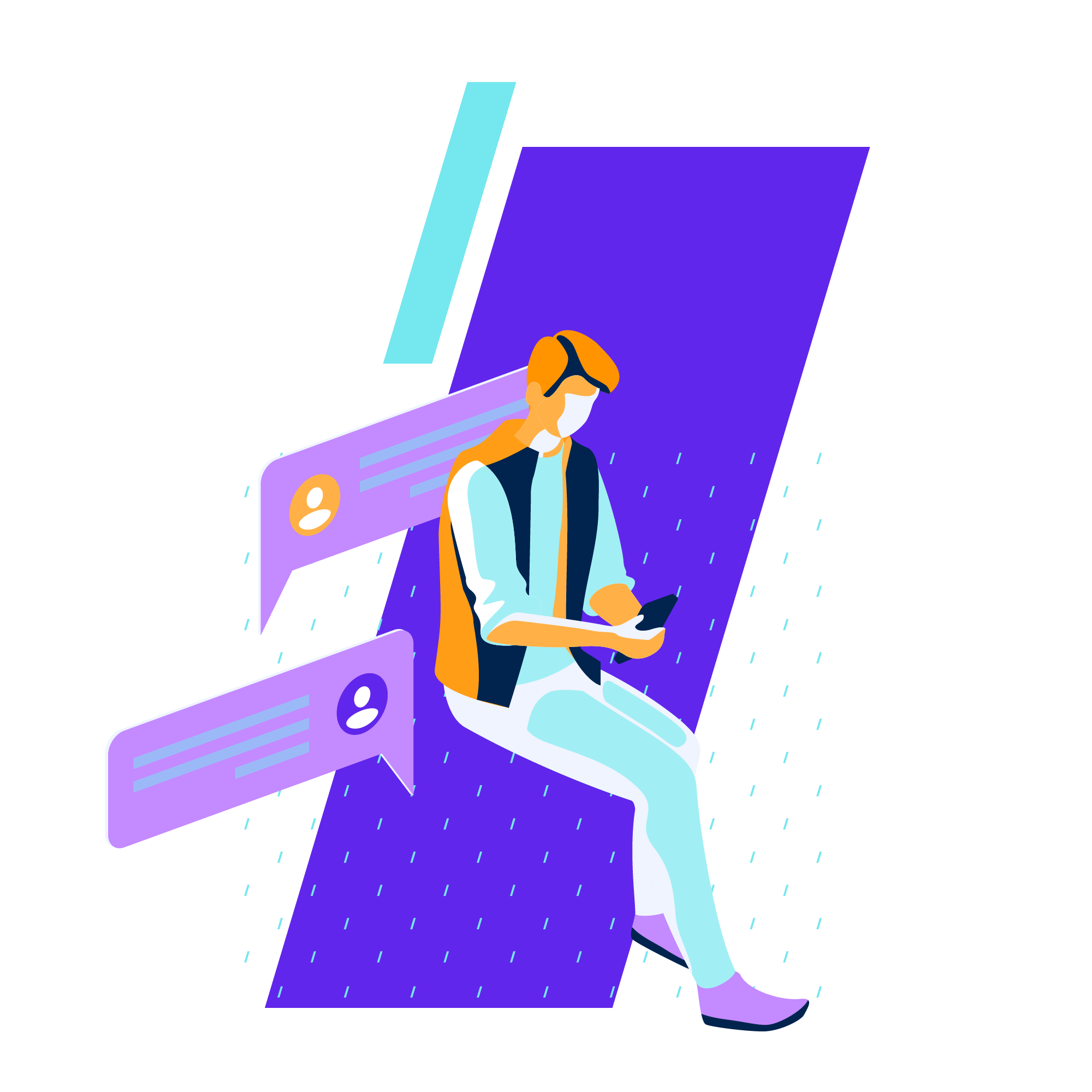
Browse our Live Training Courses.
CommonLook PDF – Introduction
Duration: 3 hours
This webinar-based training provides a foundation for new CommonLook PDF users to help them feel comfortable using the software and more successful with PDF remediation.
- Creating and converting tags.
- Fixing reading order.
- Tagging images.
- Tagging simple lists.
- Tagging simple tables.
- Verification.
Stepping Stones in CommonLook PDF
Duration: 1.5 hours
Prerequisite: Intro to CommonLook PDF Webinar
On a rotating basis, webinar topics will include:
- Tables.
- Lists.
- Links.
- Tables of Contents.
- Forms.
- Footnotes and Endnotes.
- Advanced functionality in CommonLook PDF including Search Tags, Tag Similar, Find and Replace, “User” tags, and Bookmarks
CommonLook Office: Introduction
Duration: 1.5 hours
This webinar-based training provides a foundation for new CommonLook Office users to feel comfortable and successful using the software in Microsoft Word.
Concepts and Skills taught will include:
- Word-specific formatting concerns when designing content.
- Images, Lists, Tables, Links, and other document elements.
- Verifying the reading order of specific page elements.
- Running a Word document through CommonLook Office and creating an accessible PDF.
CommonLook Online: Introduction
Duration: 1.5 hours
This webinar-based training provides a foundation for new CommonLook Online users to help them feel comfortable using the software and more successful with PDF remediation.
- Tagging text content.
- Fixing reading order.
- Tagging images.
- Tagging lists.
- Tagging tables.
CommonLook Training “Office Hours”
Duration: 1 hour
This webinar-based training provides an opportunity for you to ask an Allyant Trainer for help and guidance, whether that’s about document accessibility or how best to use CommonLook software, or to simply watch and learn from your peers.
Browse our On-Demand Courses: CommonLook PDF
Intro to PDF Accessibility, Laws, and Standards
Module A
This module provides foundational knowledge about document accessibility, including applicable laws, standards, and a basic overview of PDF tagging and other functionality.Introduction to PDF, including its background, purpose, and use.
- Introduction to accessibility and why it’s important.
- Introduction to accessibility laws including Section 508.
- Understanding the four Principles of Accessibility.
- Introduction to accessibility standards – WCAG, PDF/UA, and HHS.
- Introduction to tagging and tagged PDF.
Navigating CommonLook PDF
Module B
This module provides foundational knowledge of the interface and recommended settings to increase accuracy and efficiency while using the software.
- An in-depth tour of CommonLook PDF including panels, ribbons, and functionality.
- Keyboard functionality in CommonLook PDF.
- Recommended Settings for increased speed and accuracy while tagging.
- Resizing and resetting panels.
Recommended Workflow
Module C
This module provides users with a solid, proven, efficient workflow for remediation projects. Following this simple process will dramatically increase the speed and accuracy of remediation work and help eliminate false negatives or false positives that are common when using other approaches.
- Approaching PDF remediation as a step-by-step process.
- Document considerations before using CommonLook PDF.
- A methodical approach to remediation while using CommonLook PDF.
- Working with Grouping tags, custom tags, and the Document tag.
- Overview of the Structural and Accessibility verifications.
Reading Order, Creating and Converting Tags, and Verification
Module D
This module teaches users how to create tags, convert tags, fix reading order, and verify a document for compliance with accessibility standards.
- Verification of accurate tagging and reading order.
- Paragraph and Heading tags explained.
- Creating tags, converting tags, merging tags.
- Cleanup options for empty tags.
- Working with untagged content.
- Running a validation and using the Fix Wizard
- Generating a compliance report.
CommonLook PDF: Images and Graphical Elements in PDFs
Module E
This module teaches users how to work with images and other graphical elements using CommonLook PDF.
- Identifying and determining when to tag graphical elements, including watermarks and redacted text.
- Tagging images, formulas, and captions.
- Determining the reading order for graphics and other content.
- Working with Alternative text, Actual text and Expansion text.
- Using advanced functionality such as the Fix Wizard and “Artifact all images.”
- Verification results specific to graphical elements.
Tables in PDFs
Module F
This module provides users with foundational knowledge about working with tables of all types, sizes, and complexities. Additionally, students will explore creative options for using tables to present content.
- Presentation tables, simple tables, and complex tables: functionality and differences.
- Table linearization for presentation tables.
- Table tag structure and generating Table tags from selected content.
- Marking header cells and assigning “scope.”
- Merging cells, deleting empty cells, and adjusting cell spans.
- Working with complex tables including multi-page tables and linking data and header cells.
- Table captions.
- Failure, Warning, and User Verification checkpoints.
- And more!
Lists in PDFs
Module G
This module provides users with foundational knowledge about lists of all types and complexities. Additionally, students will explore how to creatively use lists to present content that might not, at first, be interpreted as a list.
- List tag structure.
- Identifying types of lists.
- Tagging simple lists, nested lists, and complex lists spanning columns or pages.
- Fixing lists that do not generate properly and list numbering values.
- When *not* to use a list and “other” content that can be tagged as Lists.
- “Failure,” “Warning,” and “User Verification” checkpoints.
Links in PDFs
Module H
This module provides users with foundational knowledge about working with and tagging links.
- Tagging links in PDF.
- Alt text and Contents.
- Links spanning multiple lines on the page.
- Tab order.
- Verification checkpoints related to link tagging.
Fillable Forms in PDFs
Module I
This module provides users with foundational knowledge about tagging and verifying fillable forms. Additionally, students will explore how to use basic JavaScript to ensure the accessibility of some form annotation types.
- Authoring considerations when creating forms including labels, required fields, and validation rules.
- Accessibility terminology of forms.
- Proper form tagging structure including checkboxes, radio buttons, text fields, etc.
- Tooltips and efficient form remediation with the Fix Wizard.
- Radio button considerations and JavaScript.
- Tab order.
- “Failure,” “Warning,” and “User Verification” checkpoints.
Tables of Contents in PDFs
Module J
This module provides foundational knowledge about tagging Tables of Contents. Additionally, students will explore how to creatively use Tables of Contents to present content that might not, at first, be interpreted as a Table of Contents.
- Proper TOC tag structure.
- Linked TOCs.
- Generating TOCs from selection and correcting issues with TOC tagging.
- Working with linked TOCs, TOCs spanning multiple pages, and nested TOCs.
- Artifacting leaders.
- “Failure,” “Warning,” and “User Verification” checkpoints.
- Other uses of TOC tags
Footnotes and Endnotes In PDFs
Module K
This module is designed to give users of CommonLook PDF foundational knowledge about Footnotes and Endnotes. Additionally, students will explore the components of these tags and how to effectively handle them during remediation.
- Proper footnote tag structure.
- Pages with one footnote.
- Pages with multiple footnotes.
- Linked footnotes.
- Reading order considerations.
- Assistive technology shortcomings and workarounds.
- Footnote limitations.
- Endnotes.
Browse our On-Demand Courses: CommonLook Office
Intro to PDF Accessibility, Laws, and Standards
Module 1
While the content of this module may seem very similar to Module A, in this module we take a more author-centric approach, dealing with accessibility from a document design standpoint as opposed to focusing on remediation as we do with CommonLook PDF.
- Introduction to accessibility: Principles and Standards.
- The pros and cons of the Microsoft accessibility checkers.
- Introduction to PDF, including its background, purpose, and use.
- Why convert to PDF and not just keep your content in the source format.
- Introduction to tagging and tagged PDF.
- Compliant and accessible authoring – where to begin
Basics of Accessible Design in Word and PowerPoint
Module 2
Instructs content authors, using Word and PowerPoint, the basics of accessible design that will, most likely, be incorporated into each document they create.
- Writing tips and rules.
- Fonts and styling.
- Font Substitution.
- Text Alignment.
- Spacing and formatting.
- Reading order.
Advanced Formatting and Templates in Word and PowerPoint
Module 3
Instructs content authors, using Word and PowerPoint, the more advanced concepts of accessible design that may be incorporated into documents they create.
- Text boxes and sidebars.
- Page borders.
- Formatting content into columns.
- “What slide layout to choose” (PowerPoint).
- Headers and footers.
- Slide Masters (PowerPoint).
- Templates.
Color, Contrast, Metadata, and Using CL Office
Module 4
Instructs content authors, using Word and PowerPoint, on accessibility considerations that center around color use, contrast, and a file’s Metadata. In addition, you’ll gain familiarity with the CommonLook Office interface and use it to generate the first PDFs in this module-based training curriculum.
- Color use and other design choices to consider under the color “umbrella.”
- Contrast requirements.
- Metadata requirements.
- Settings and preferences prior to running CommonLook Office.
- Opening the software.
- Choosing the compliance standard.
- Using CommonLook Office to generate PDFs from Word and PowerPoint.
Headings, Styles, and Tables of Content
Module 5
Instructs content authors, using Word and PowerPoint, on the accessibility of heading styles and Tables of Contents. You’ll learn how to work with heading styles in Word and PowerPoint, in addition to working through those relevant checkpoints in CL Office.
- The importance of headings in documents.
- How to organize your headings.
- Clarification on headings, including the “Title” style in Word.
- Editing headings and creating custom headings.
- Using numbered headings.
- Creating accessible Tables of Contents.
- Checkpoints related to headings in CL Office.
Images, Graphics, and Math
Module 6
Instructs content authors, using Word and PowerPoint, on the accessibility considerations of images and graphics, including making math accessible in PDFs. You’ll learn how to work with these elements in Word and PowerPoint, in addition to working through the relevant checkpoints in CL Office.
- Inserting graphics, including charts, graphs, etc., in Word and PowerPoint documents.
- Grouping graphical elements.
- Alternate text.
- Working with decorative graphics.
- Captions.
- Mathematical formulas.
- Working through the relevant checkpoints in CL Office and creating an accessible PDF.
Lists
Module 7
Instructs content authors, using Word and PowerPoint, on the accessibility considerations that center around the use lists. You’ll learn how to work with lists in Word and PowerPoint, in addition to working through the relevant checkpoints in CommonLook Office.
- List structure – why it’s important for accessibility.
- When to use, and not use, lists.
- Creating lists in Word and PowerPoint.
- Nested lists.
- Multi-column lists.
- Additional List formatting considerations.
- Creating accessible PDFs using CommonLook Office.
Footnotes, Links, and Other Linked Content
Module 8
Instructs content authors, using Word and PowerPoint, on the accessibility considerations that center around using footnotes (or endnotes), hyperlinks, and other linked content. You’ll learn how to work with these elements in Word and PowerPoint and work through the relevant checkpoints in CommonLook Office.
- Creating links in documents.
- Accessible link design considerations.
- Dealing with the URL.
- Tables of Contents, Table of Figures, and Table of Tables (as they relate to links).
- Creating footnotes, endnotes, and cross-reference links.
- Linked images.
- Link checkpoints in CommonLook Office.
- Creating accessible PDFs Using CommonLook Office.
Tables
Module 9
Instructs content authors, using Word and PowerPoint, on the accessibility considerations that center around the use tables. You’ll learn how to work with tables in Word and PowerPoint, in addition to working through the relevant checkpoints in CommonLook Office.
- Decision making: When to use tables
- Creating simple tables in Word and PowerPoint
- Formatting complex tables including working with merged cells and tables spanning multiple pages
- Table captions and summaries
- Working with tables in CommonLook Office
- Creating accessible PDFs Using CommonLook Office
Fillable Forms
Module 10
Instructs content authors using Word on the accessibility considerations for fillable forms. You’ll learn how to work with forms in Word in addition to working through the relevant checkpoints in CommonLook Office.
- Fundamentals of form design in Word
- Accessibility considerations pertaining to form design
- Creating form fields in Word
- Content Controls, ActiveX Controls, and Legacy Forms
- Making sure forms are accessible in the PDF
- Creating Accessible PDFs Using CommonLook Office
Simple, Seamless Accessibility Training with Allyant.
Equip your in-house team with the skillset to use our industry-leading CommonLook PDF accessibility software to create PDFs that are compliant and accessible for all. Lean on our team for software training and technical guidance.
Chat with our Team